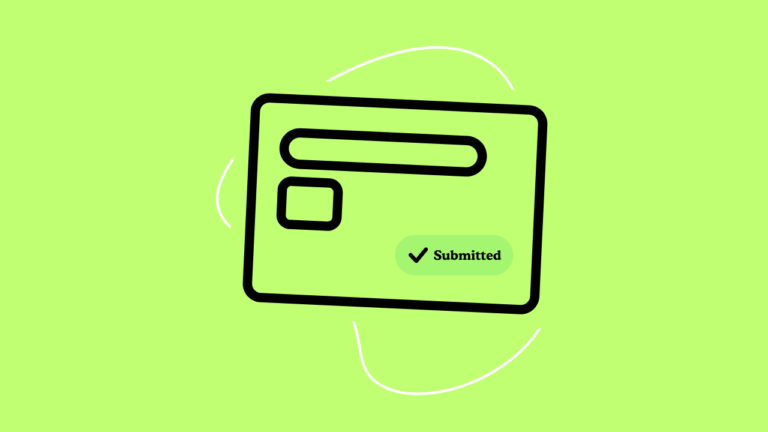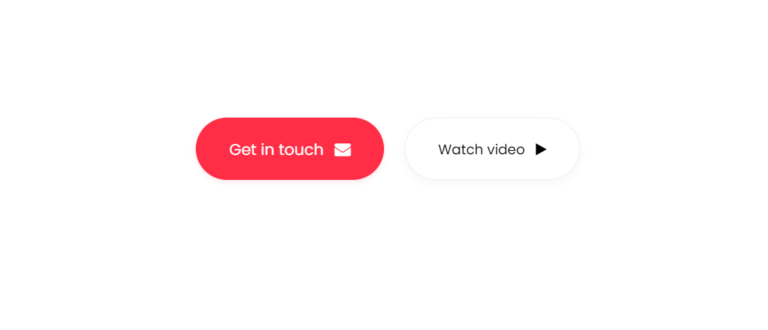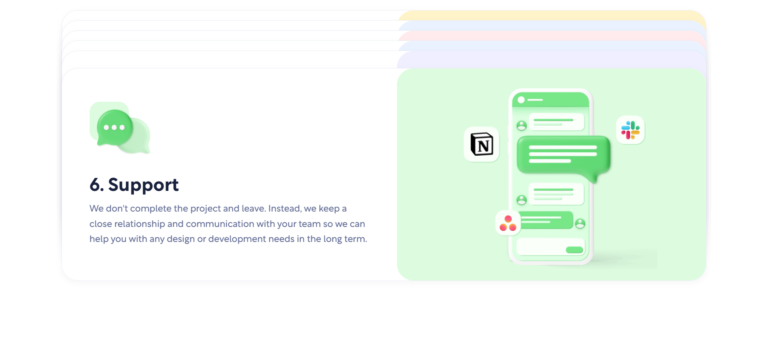Views 358
Call to action form with review slider
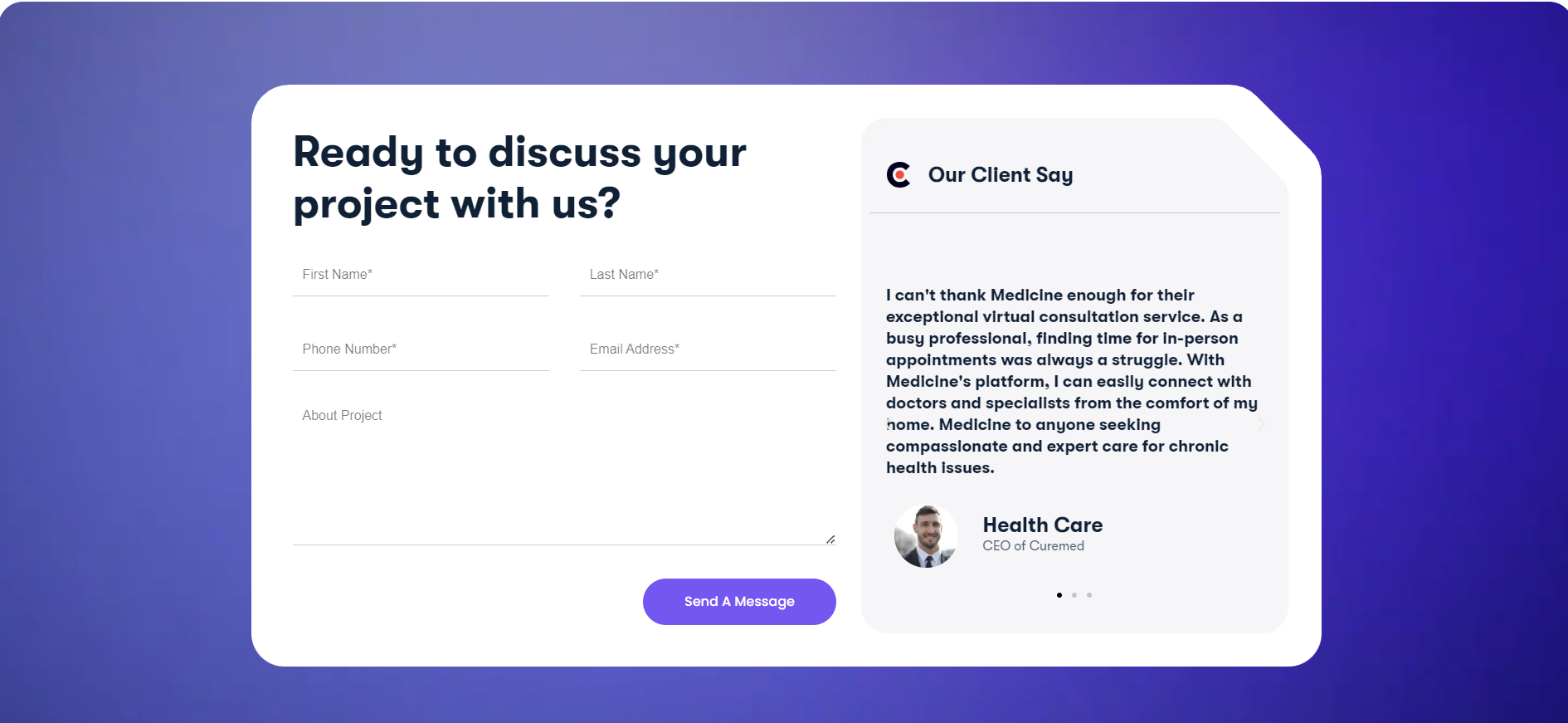
Call-to-action-form-with-review-slider Are you looking to boost your website’s conversions and showcase customer reviews effectively? We have just what you need! We’re offering a premium Elementor Pro template with a sleek call-to-action form and an engaging review slider for free. Read on to learn about the benefits of this template, how to download it, and how to integrate it into your website
Note:- These is a Halo lab call to action u can download try to change the Design Take these as an inspiration.
How to Download and Use the Free Template
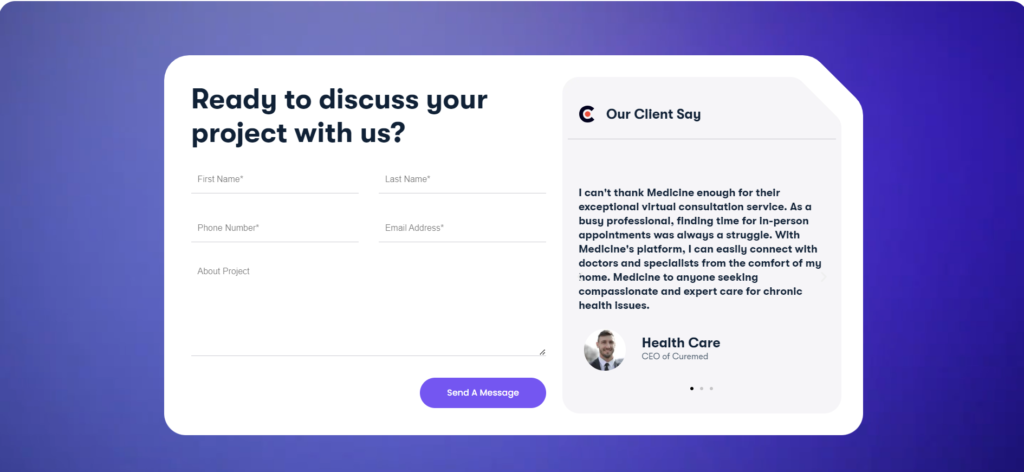
Step 1: Download the Template
Click the link at the end of this post to download your free Elementor Pro template.
Step 2: Install Elementor Pro
If you haven’t already, purchase and install Elementor Pro on your WordPress site. Visit the Elementor website to get started.
Step 3: Import the Template
- Go to your WordPress dashboard.
- Navigate to Templates > Import Templates.
- Upload the downloaded template file and click Import Now.
Step 4: Customize Your Landing Page
- Go to Pages > Add New.
- Click Edit with Elementor.
- Choose the imported template from the template library.
- Customize the form fields, text, colors, and images to match your brand.
Step 5: Publish Your Page
Once you’re satisfied with the customizations, click Publish to make your landing page live.
Start Using Your Free Template Today!
Don’t miss out on this opportunity to enhance your website with a professional call-to-action form and review slider. Download the free template now and start converting visitors into customers.
[Download Free Call to Action Form with Review Slider Template]
Happy designing!
How to Download a Product on Gumroad
- Purchase the Product:
- Visit the product page on Gumroad and click the “I want this!” button.
- Enter your email address and payment details.
- Complete the purchase by clicking the “Pay” button.
- Access the Download Link:
- After your payment is processed, you will be redirected to a download page.
- You will also receive an email receipt from Gumroad containing a download link. Check your inbox (and spam/junk folder if necessary).
- Download the Product:
- On the download page, click the “Download” button to save the file(s) to your device.
- If you are accessing the download from the email link, click the link provided in the email to go to the download page, then click the “Download” button.
- Accessing Your Library (Optional):
- If you have a Gumroad account, you can log in to your account to access your purchase history and downloads.
- Go to the Gumroad website and click on “Sign in” at the top right corner.
- Enter your login details and navigate to the “Library” section to find and download your purchased products.
Tips for a Smooth Download
- Check Your Email: Ensure you enter the correct email address during the purchase process to receive the receipt and download link.
- Stable Internet Connection: Make sure you have a reliable internet connection to avoid interruptions during the download.
- File Management: Save the downloaded files in an easily accessible location on your device.