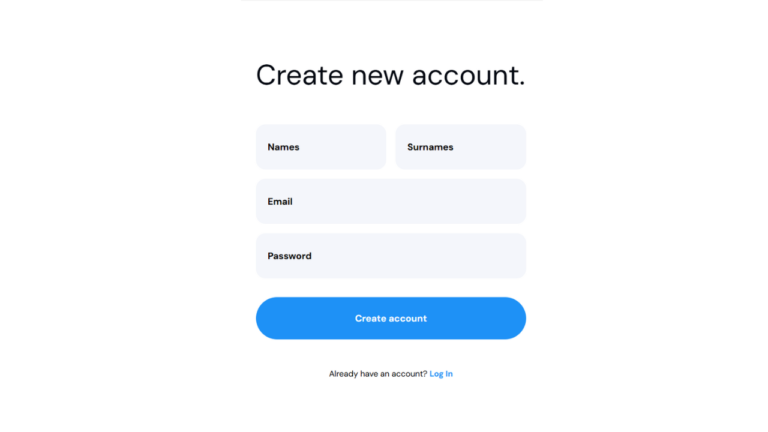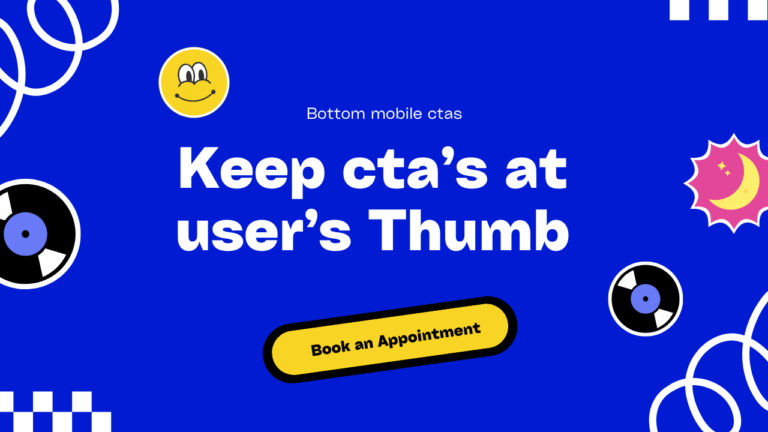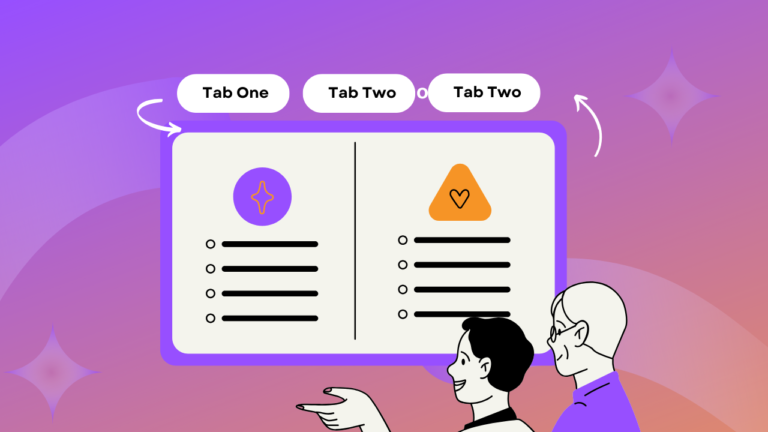Views 343
Form with Toast Message Style Two

Form with Toast Message Style Two Adding a toast message to a form enhances user experience by providing instant feedback after submission. Toast notifications are non-intrusive, auto-dismissable messages that inform users about successful or failed actions. In this article, we will create a form with a toast message using HTML, CSS, and JavaScript.
You can also read the Login Registration form UIUX Component here
Why Use a Toast Message?
- Instant Feedback: Helps users know if their submission was successful or if an error occurred.
- Non-Intrusive: Appears temporarily and does not disrupt the user’s workflow.
- Modern UI/UX: Provides a sleek and professional look to your form interactions
Steps to Create an Form with Toast
1. Set Up the HTML Structure
We need a basic form structure that includes input fields for username, email, password, and a submit button.
<form class="entry-form bd-coloradd">
<!-- heading-->
<h2 class="book-appoinment" style="color:#fff;">Book an Appointment</h2>
<div class="form-row-entry">
<input type="text" id="globalname" name="name" placeholder="Name" required />
</div>
<div class="form-row-entry">
<input type="tel" id="globalnumber" name="number" placeholder="Number" required />
</div>
<div class="form-row-entry">
<select id="globalbranch" name="branch" class="dropdown">
<option value="">Select a Branch</option>
<option value="gachibowli">Gachibowli</option>
<option value="koti">Koti</option>
<option value="madhapur">Madhapur</option>
<option value="puppalaguda">Puppalaguda</option>
</select>
</div>
<div class="test-buttons-forwhatsapp">
<button class="entry-form_submit globalsubmit-btn"type="submit">Submit</button>
</div>
<div class="fixed-messages">
<p class="successp">
success
</p>
<p class="errorE">
Sorry try again
</p>
</div>
</form> 2. Style the Form with CSS
Good UI/UX design ensures readability, accessibility, and visual appeal.
input{
height: 48px;
border-radius: 12px;
border: 1px solid #EFE7FF;
width: 100%;
padding-left: 12px;
cursor: pointer;
}
select#globalbranch{
height: 48px;
border-radius: 12px;
border: 1px solid #EFE7FF;
width: 100%;
padding-left: 12px;
cursor: pointer;
font-family: 'DM Sans', sans-serif;
}
.globalsubmit-btn {
background: #F3F5FF !important;
color: #000 !important;
width: 320px;
height: 48px;
border: transparent;
border-radius: 12px;
font-size: 16px;
font-family: 'DM Sans', sans-serif;
}
.signup-btn{
width: 80%;
height: 52px;
min-height: 48px;
color: #FFF;
background-color: #984CFF;
border-radius: 12px;
border-color: transparent;
margin-top: 6px;
padding: 0;
font-family: 'DM Sans', sans-serif;
font-weight: 600;
cursor: pointer;
}
/* shortcode forms */
.fixed-messages{
}
.successp, .errorE {
display: none;
position:fixed;
bottom: -100px;
left: 50%;
transform: translateX(-50%);
transition: bottom 0.5s ease-out, opacity 0.5s ease-out;
opacity: 0;
z-index:1000;
}
.successp.active, .errorE.active {
display: flex
;
opacity: 1;
bottom: 80px;
position: fixed;
z-index: 1000;
background: #000;
color: white;
width: 100px;
justify-content: center;
align-items: center;
border-radius: 20px;
font-size: 20px;
left: 50%;
transform: translate(-50%);
}
.book-appoinment{
font-size: 20px;
text-align:center;
margin-bottom: 30px;
}
@media(max-width:768px){
.for-close{
width: 40px;
}
}
.globalsubmit-btn{
background:#F3F5FF !important;
color:#000 !important;
}
#globalnumber{
background:#fff;
}
#globalname{
background:#fff;
}
#globalbranch{
background:#fff;
color:#000;
}
.entry-form {
display: flex;
flex-direction: column;
justify-content: center;
align-items: center;
width: 100%;
height: 100%;
padding: 20px;
border-radius: 12px;
}
.form-row-entry {
width: 320px;
margin-bottom: 12px;
}
3. Add Functionality with JavaScript
const form = e.target.closest('form');
const name = form.querySelector("#globalname").value.trim();
const number = form.querySelector("#globalnumber").value.trim();
const branch = form.querySelector("#globalbranch").value;
const successText = document.querySelector('.successp');
const errorText = document.querySelector('.errorE');
console.log('Form Data:', data);
const sendToFirstAPI = fetch("url_orapi", {
method: "POST",
body: JSON.stringify(data),
})
.then((response) => response.text())
.then((data) => {
console.log('first api', data);
//toast active when success with auto hide
successText.classList.add('active');
setTimeout(() => {
successText.classList.remove('active');
}, 3000);
document.querySelector("#globalname").value = "";
document.querySelector("#globalnumber").value = "";
})
.catch((error) => {
console.error(error);
errorText.classList.add('active');
setTimeout(() => {
errorText.classList.remove('active');
}, 3000);
});Add images you can also take from github repo
Conclusion
This simple yet effective account form ensures a smooth user experience with proper UI/UX design principles. You can further improve it by adding animations, tooltips, or password strength indicators.
Happy coding! 🚀